Have you ever found yourself in a situation on Facebook where you no longer wish to interact with someone or have them see your posts? Blocking someone on Facebook can be a necessary step for maintaining your online peace of mind. Whether it’s a persistent spammer, an ex-friend, or a contact who’s become a source of unpleasant interactions, here’s how you can block them from your Facebook account with ease.
Step 1: Access Settings
First, you need to go to the settings of your Facebook account.
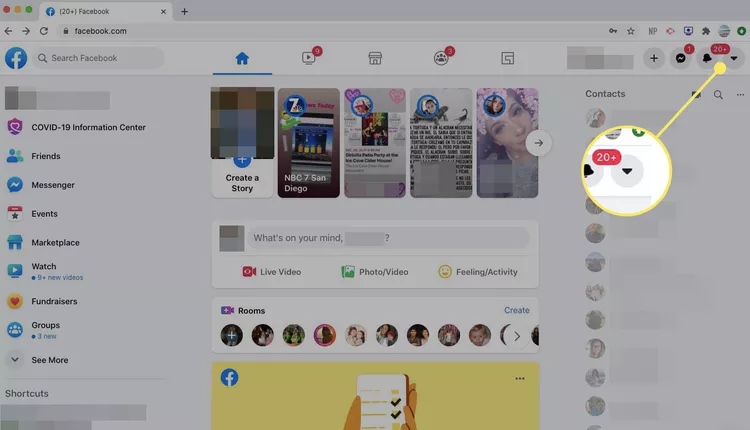
Step 2: Enter the Blocking Section
Within the settings menu, you will find the ‘Blocking’ section.

Step 3: Block a User
In the ‘Manage Blocking’ section, you can add the name or email of the person you wish to block.
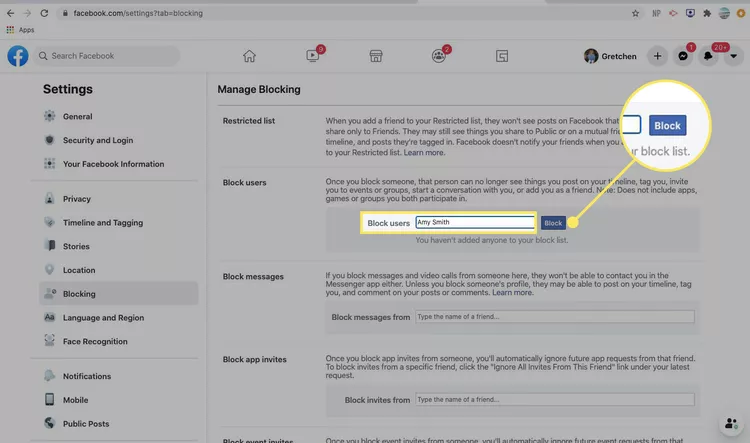
Step 4: Confirm Your Decision
After typing the name or email, click the ‘Block’ button. A list of users will appear. Find the correct person and click the ‘Block’ button next to their name.
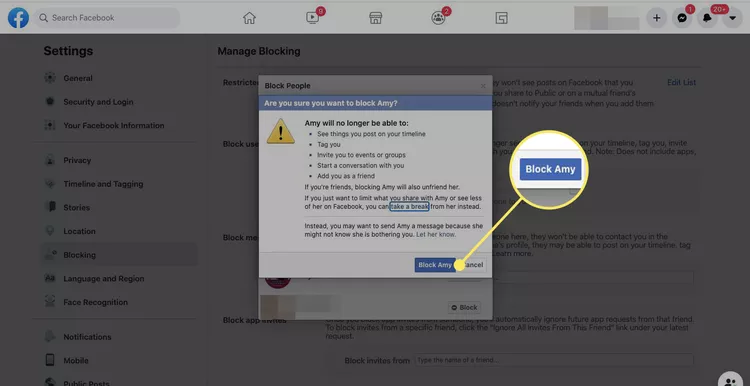
Step 5: Blocking Confirmation
Facebook will ask you to confirm that you want to block the person. Once you confirm, they will no longer be able to see things you post on your timeline, tag you, invite you to events or groups, start a conversation with you, or add you as a friend.
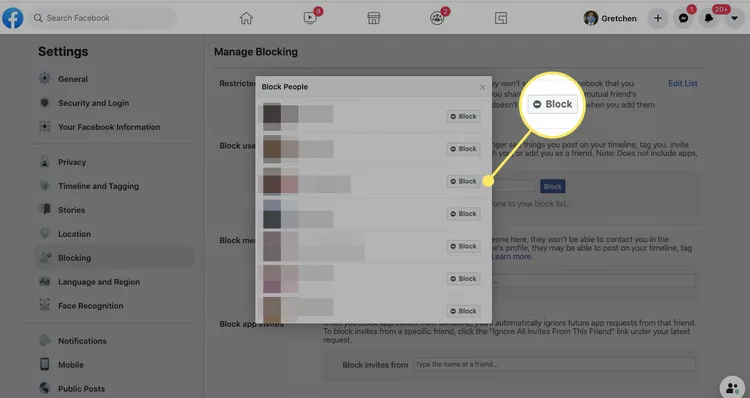
What Happens After You Block Someone?
- They’re no longer in your Friends list.
- They can’t tag you in things.
- They can’t invite you to events or groups.
- They can’t start a conversation with you.
- They can’t add you as a friend.
How to Block Someone on the Facebook App
If you’re using the Facebook mobile app and wish to block someone, the process is just as straightforward. Follow these steps to block someone on the go:
Step 1: Open the Facebook App
Start by opening the Facebook app on your mobile device.
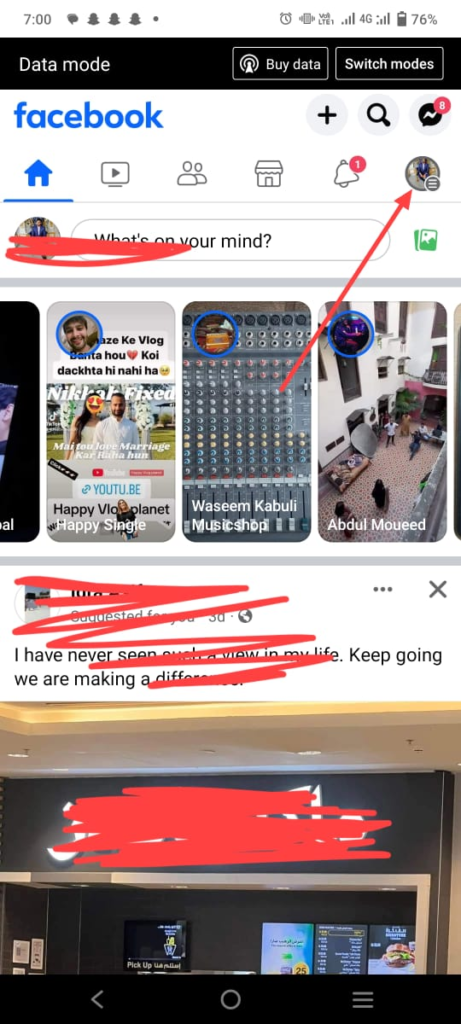
Step 2: Access the Menu
Tap on the menu icon (three horizontal lines) located at the bottom right on iOS or the top right on Android devices.
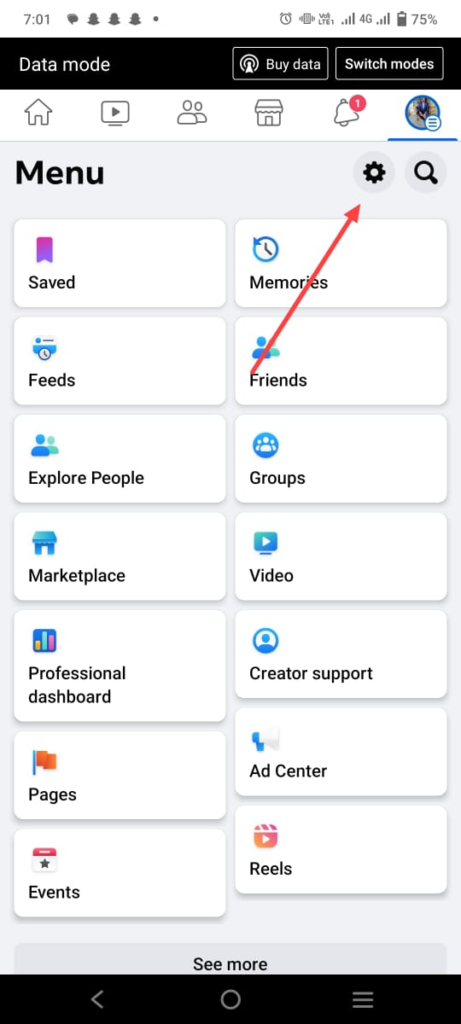
Step 3: Go to Settings & Privacy
Scroll down in the menu and find the ‘Settings & Privacy’ option, then tap to expand it.
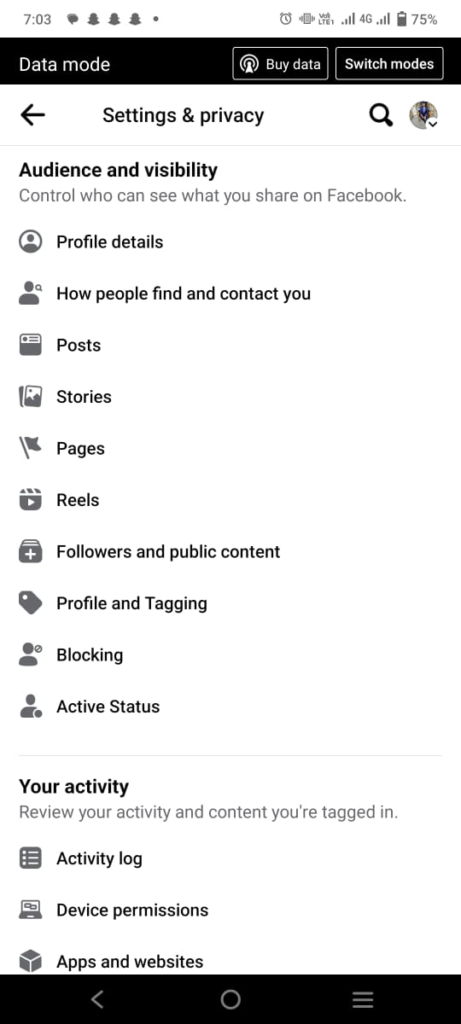
Step 4: Tap ‘Settings’
Under ‘Settings & Privacy,’ you will see the ‘Settings’ option. Tap on it to access your account settings.
Step 5: Enter the Blocking Section
In the ‘Settings’ menu, scroll down until you find the ‘Blocking’ option and tap on it.
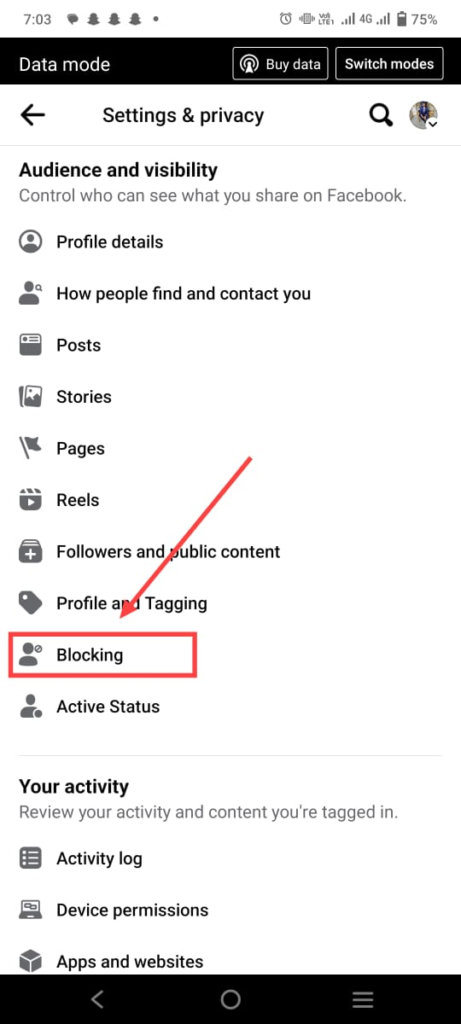
Step 6: Add to Block List
Here you’ll see a list of people you’ve blocked previously (if any). To add someone new, tap the ‘Add to Block List’ option.

Step 7: Search and Block
Type the name of the person you wish to block into the search field. Once you find the correct profile, tap ‘Block’ next to their name.
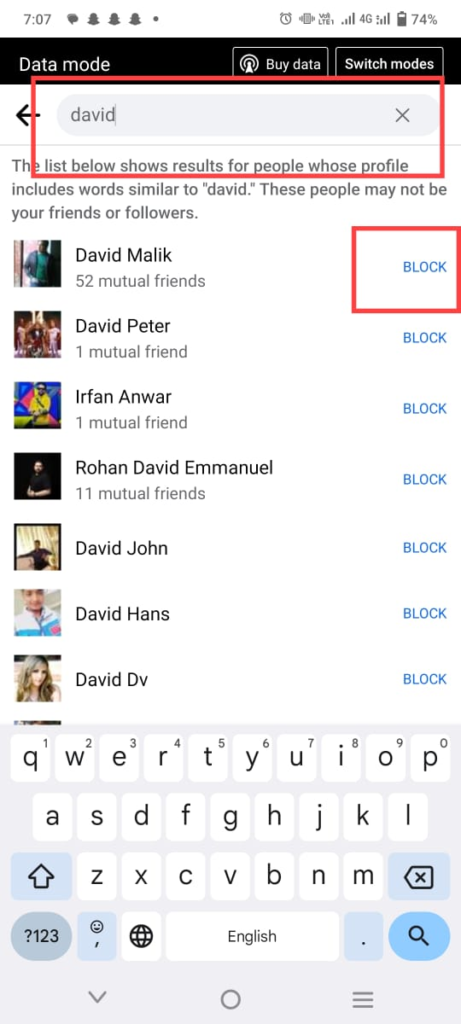
Step 8: Confirm the Block
The app will ask you to confirm that you want to block the person. Once you confirm, the user will be blocked with the same consequences as described in the desktop version.

Remember, blocking someone is a significant action. If you block someone by mistake, or if you decide to unblock someone later, you can return to the ‘Blocking’ section in settings and remove them from your blocked list.